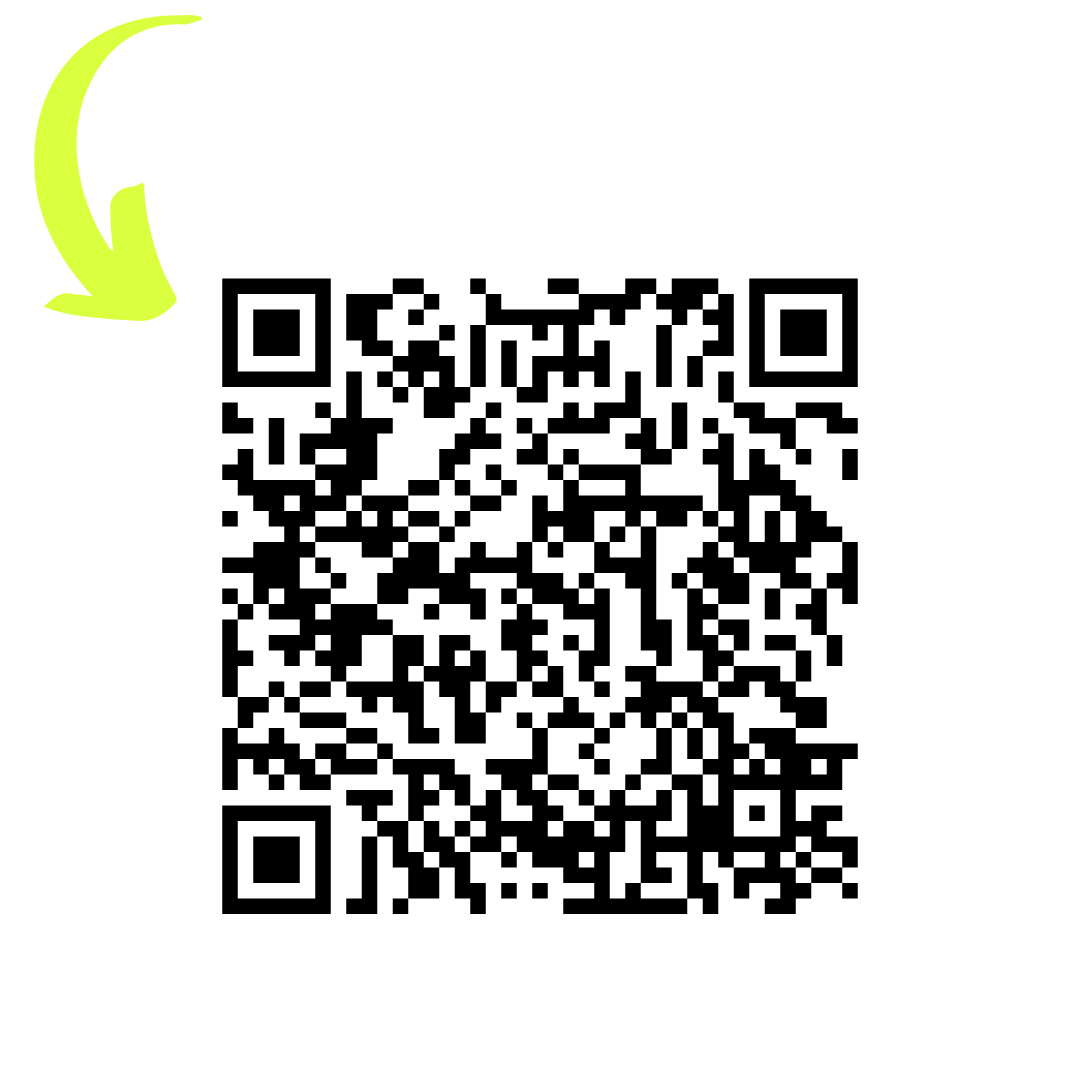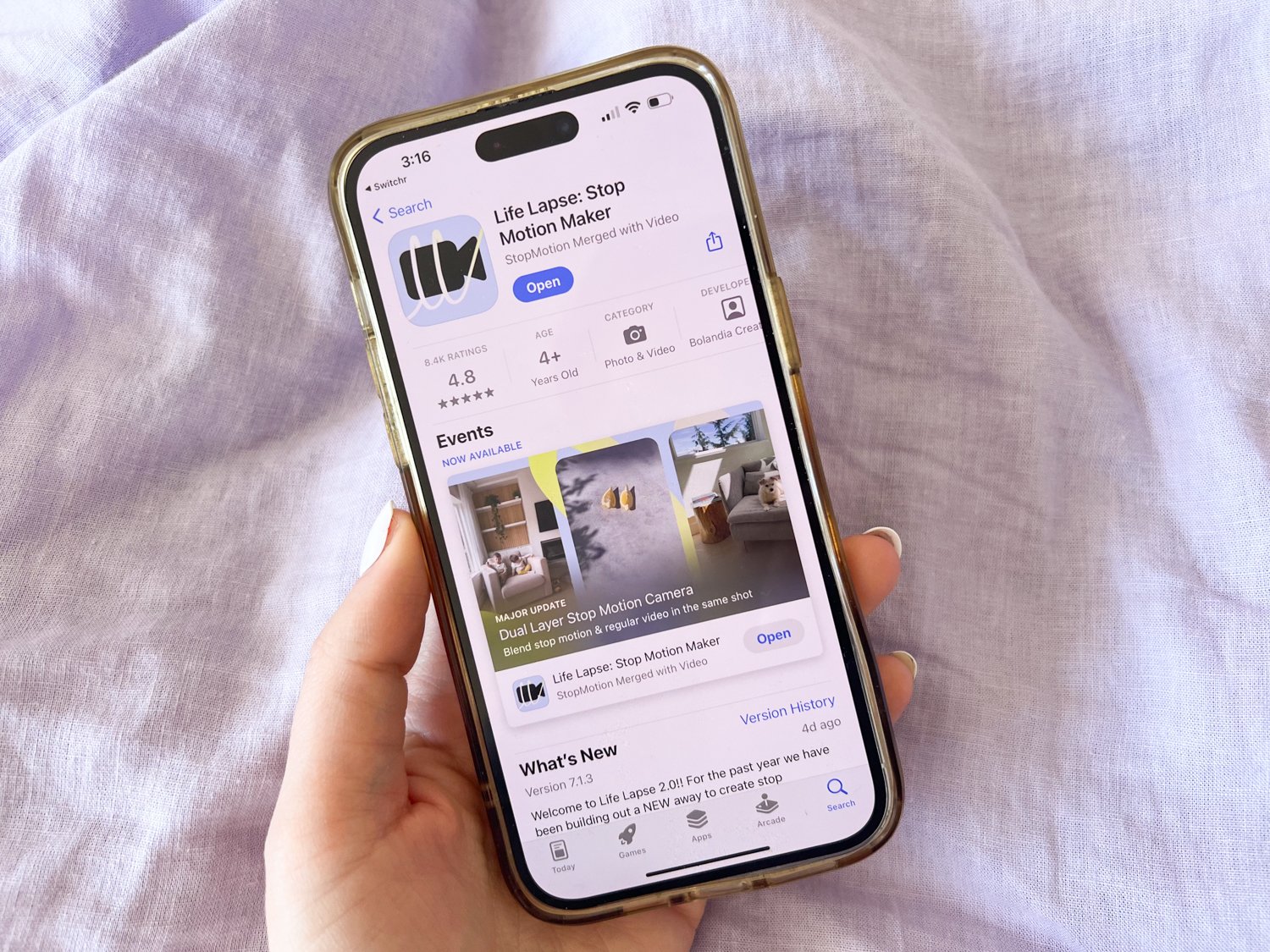Beginner's Guide: Stop Motion iPhone Tutorial
Key Highlights
Life Lapse Stop Motion iPhone App is the ultimate tool for creating captivating videos on your iPhone
The app is perfect for beginners and professionals alike
It offers a user-friendly interface and powerful editing tools
You can bring your imagination to life and share your creations with the world
The app has a tonne of free tutorials and education inside the app, simplifying the stop motion learning learning curve
Introduction
Stop motion animation is a fascinating art form that brings inanimate objects to life. It involves taking a series of still photographs and then playing them in sequence at a fast frame rate, creating the illusion of movement. With the advancements in technology, creating them has become easier than ever. And what better device to use than your iPhone or Android? Even with the help of multiple people, creating a stop-motion animation can take a long time to perfect. However, with this easy iPhone tutorial, you'll be able to create your own stop-motion animation in no time.
In this tutorial, we will guide you through the process of creating stop motion animations using your iPhone. We will cover everything from understanding the basics of stop motion animation to setting up your workspace, choosing the right equipment and apps, planning your animation, shooting your animation, editing your stop motion video, and finally, sharing your creation with the world.
Whether you're a beginner who's just getting started with stop motion animation or a seasoned pro looking for new techniques, this tutorial is for you. So grab your iPhone and let's get started on this creative journey!
Understanding Stop Motion Basics
Before we dive into the details of creating stop motion animations on your iPhone, let's take a moment to understand the basics. Stop motion animation is a technique that involves capturing a series of still photographs and then playing them in sequence to create the illusion of movement. It's like a flipbook brought to life!
To create stop motion animations on your iPhone, we'll be using the Stop Motion Studio app. This app is the ultimate tool for creating captivating animations, whether you're a beginner or a professional. It offers a user-friendly interface and powerful editing tools that will bring your imagination to life.
What Is Stop Motion Animation?
Stop motion animation is a technique that brings inanimate objects to life by capturing a series of still photographs and playing them in sequence at a fast frame rate. The result is a mesmerizing animation that gives the illusion of movement.
With the Life Lapse App, you can easily create your own stop motion iphone movies. This app is available on the App Store for iPhone and iPad. It offers a user-friendly interface and powerful editing tools that make it easy for beginners to get started and professionals to create captivating animations on their iOS or macOS devices. With the ability to add voiceovers and audio, the Life Lapse App is perfect for creating dynamic and engaging videos.
Whether you're a fan of Wallace and Gromit or those groovy Lego shorts on YouTube, Life Lapse is the ultimate tool for creating stop motion animations. Download it now and start animating today!
Why Use Your iPhone for Stop Motion?
Using your iPhone for stop motion animation offers several advantages. First and foremost, it's a mobile device that you carry with you wherever you go. This means you can capture your creative ideas on the spot.
Additionally, the iPhone offers advanced features like interval timer, which allows you to shoot hands free and focus on animating instead of running back to your camera between each animation move. This gives you greater control over your shots and allows you to capture frames from different angles without disturbing the setup.
The ease of use and the availability of powerful editing tools on the App Store make the iPhone a great choice for stop motion animation. So, if you're looking to get started with stop motion animation, grab your iPhone and let's dive in!
Setting Up Your Workspace
Setting up your workspace is crucial for creating high-quality stop motion animations. Here are a few key considerations:
Lighting: Make sure you have adequate lighting to illuminate your scene. It's best to use consistent lighting.
Background of Your Scene: Choose a background that complements your animation and enhances the storytelling.
White Balance: Adjust the white balance on your iPhone camera to ensure accurate colors in your animations. You'll want to lock the AWB & EXP inside the camera of Life Lapse to avoid any flickering.
By paying attention to these aspects, you can create a professional-looking stop motion animation right from your iPhone.
Lighting and Background Tips
Good lighting and a suitable background can make all the difference in your stop motion animation. Here are a few tips to keep in mind:
Tap on the camera and lock the white balance so that the hues aren't changing as you're animating things in and out of the scene.
Experiment with different lighting setups to create the desired mood and atmosphere. As you're learning the basics of stop motion, use whatever lighting you have available to you to practice animating techniques. Once you nail that down here are some tips to avoid the light flickering in your video:
Avoid standing in front of the light source when you're taking photos as it may cast shadow
Lock EXP & WB lock inside the camera. This will prevent the camera from auto-exposing between each animation
Avoid shooting in Natural light (Sunshine!). Outdoor lighting is not consistent because the sun may be going in and out of the clouds. When shooting with natural lighting, the sun might be out at the beginning of the scene and by the time you're almost done animating, it could go behind the clouds. This will cause a flicker when you play the video back.
Taking these lighting and background tips into consideration will elevate the quality of your stop motion animation.
Essential Equipment and Apps (Tripods & Hacks!)
To create stunning stop motion animations on your iPhone, you'll need the right equipment and apps. Here are a few essentials:
Right Software: Download the Life Lapse Video App from the App Store for a seamless animation experience.
Tripods and Holders for Stability: Use a tripod or a stable holder to keep your iPhone steady while capturing frames.
Best Stop Motion Apps for iPhone: Explore other stop motion iPhone apps available on the App Store for additional features and effects.
With the right equipment and apps, you'll have everything you need to bring your imagination to life.
Tripods and Holders for Stability & Home Hacks if you Don't own a Tripod
To ensure stability and eliminate camera shake, it's essential to use a tripod or a stable holder for your iPhone. This will keep your device steady throughout the animation process and result in smooth and professional-looking result. There are various tripods and holders available in the market that are compatible with iPhones. Choose one that suits your needs and budget, there are lots available on Amazon.
Tripod Hack: If you don't have a tripod, no worries! Use one of the hacks below:
Place your phone inside a mug.
Against a water bottle.
If you're shooting straight down, place your phone over the edge of a table so the camera is pointing down.
Best Stop Motion Apps for iPhone
While the Life Lapse App is highly recommended for creating stop motion animations on your iPhone, there are other apps available on the App Store that offer additional features and effects. Here are some of the best stop motion apps for iPhone:
| App Name | Features |
|---|---|
| Life Lapse Stop Motion iPhone App | User-friendly interface, powerful editing tools, Interval timer & ghost/onion overlay, shoots in 4K, Vertically focussed (for Reels/TikToks, School of Stop Motion included, Dual Layer Camera |
| Stop Motion Studio | This is THE app for creating horizontal lego movies! |
| This is THE app for creating horizontal lego movies! | Basic functionality, perfect for somebody just starting out. |
These apps provide different functionalities and effects, allowing you to explore and experiment with your videos.
Planning Your Animation
Planning is a crucial step in creating a successful video. It helps you organize your ideas, visualize the story, and ensure smooth execution. Here are a few key considerations when planning your animation:
Storyboard: Create a storyboard to outline the sequence of events and visualize the shots.
Free Tutorials inside Life Lapse: Get inspiration and go behind the scenes to see how the videos were were created from photos.
Creative Ideas: Brainstorm unique and creative ideas for your animation. Browsing Instagram, Pinterest, TikTok of Youtube is perfect this.
By taking the time to plan your animation, you'll have a clear vision and direction for your project.
Shooting Your Animation
Capturing Frames with Your iPhone
Capturing frames with your smartphone is easy and convenient. With the Life Lapse, you have full camera control, allowing you to adjust settings like white balance, focus and exposure in one tap. The app also offers an adjustable time interval feature, which allows you to capture frames at regular intervals directly on your smartphone. You can also save your finished animation to your device's photo library, share it via email, or upload it to YouTube, Instagram or Tiktok for easy access and sharing.
With these features, capturing frames for your video (Tiktok/Reel) becomes a breeze.
Tips for Smooth Movement
Smooth movement is essential for creating a visually appealing stop motion animation. Here are a few tips to achieve smooth movement:
Adjust the frame rate to control the speed of your animation. A higher frame rate will result in smoother movement.
Pay attention to the timing and spacing of your movements to create a natural flow. Smaller movements between shots = smoother animation!
By following these tips, you can create stop motion animations with fluid and seamless movement.
Editing Your Stop Motion Video
Once you have captured all the frames for your stop motion animation, it's time to edit them into a cohesive video. This is where the powerful editing tools of the Life Lapse Stop Motion iPhone app come into play. Here are a few key editing steps:
Assembling Your Frames: Import all the frames into the app's photo library and arrange them in the desired order.
Adding Effects and Music: Enhance your animation with sound effects, music, and additional video clips.
Fine-tuning and Exporting: Use the app's powerful editing tools to fine-tune the animation and export it in the desired format.
The Life Lapse app provides all the necessary tools to edit your stop motion video and bring your vision to life.
Assembling Your Frames
Assembling your frames is a crucial step in the editing process of your stop motion animation. Here's how to do it using the Life Lapse:
After you're done shooting, Life Lapse auto assembles all your photos into the timeline.
Arrange the frames in the desired order by dragging and dropping them.
Adjust control the speed of your animation.
Use the app's editing tools to fine-tune each frame and ensure smooth playback. Use tools like: Boomerang, freeze, speed, reverse, filters, crop, adjust & so much more.
Preview the animation and make any necessary adjustments and download the video.
By following these steps, you can assemble your frames into a cohesive and visually appealing video.
Adding Effects and Music
Adding effects and music to your stop motion animation can enhance the overall experience for the viewer. Here's how to do it using the Life Lapse app:
Import additional clips, sound effects, or songs from your music library.
Use the app's editing tools to position the clips or add them at specific points in the animation.
Experiment with different video filters, foregrounds, backgrounds, and aspect ratios to give your animation the desired look.
Adjust the volume levels of the sound effects and music to create the right balance.
By adding effects and music, you can make your stop motion animation more immersive and engaging.
Sharing Your Creation
Now that you have created your stop motion animation, it's time to share it with the world. Here are a few ways to do it:
Social Media: Share your animation on popular social media platforms like YouTube, Facebook, and Instagram.
Video Clips: Export your animation in high-quality formats like 4K or 1080p for optimal viewing.
iMessage Sticker or Animated GIF: Save your animation as an iMessage sticker or an animated GIF for easy sharing.
Save Images for Further Processing: Save all the individual frames for further processing or use in other projects.
By sharing your creation, you can inspire and entertain others with your stop motion animation skills.
Exporting and Format Tips
When exporting your video, it's important to choose the right file format and resolution. Here are a few tips:
File Format: Export your creation in a popular file format like MP4 or MOV for compatibility across different devices and platforms.
Exporting: Save your video to your photo library for easy access and sharing.
Video vs GIF: If you're planning to embed your animation onto your website, export the video as a GIF file. Alternatively, you can export as a video then bring it into EZGIF.com to compress it and optimize for faster loading timers. Video is the ideal format for when sharing on social media.
By following these tips, you can ensure that your video looks its best when shared with others. Here's an example of a video exported from Life Lapse and optimized as a GIF:
Where to Share Your Work
Once you have created your stop motion iPhone animation, you'll want to share it with as many people as possible. Here are some popular platforms where you can showcase your work:
Instagram: Instagram Reels is the perfect spot to get your content exposed to people who don't follow you
TikTok: Add trending music to bring your animation to the next level
YouTube: Upload your film to YouTube, the largest video-sharing platform, to reach a wide audience.
Facebook: Share your video on Facebook to connect with friends, family, and other creatives.
Social Media Platforms: Explore other social media platforms like Instagram, Twitter, and TikTok to share your video and connect with like-minded individuals.
By sharing your work on these platforms, you can receive feedback, gain exposure, and connect with a community of stop motion enthusiasts.
Conclusion
In conclusion, mastering the art of stop motion animation iPhone with your is within reach. By understanding the basics, setting up your workspace thoughtfully, and using the right equipment and apps, you can bring your creative ideas to life. Planning, shooting, and editing your animation are key stages that require attention to detail. Remember to share your unique creations with the world, and don't hesitate to explore different platforms for showcasing your work. With dedication and practice, you can unlock a whole new world of storytelling through captivating stop motion videos. Start animating and let your creativity shine! Sign up for The School of Stop Motion for free here.