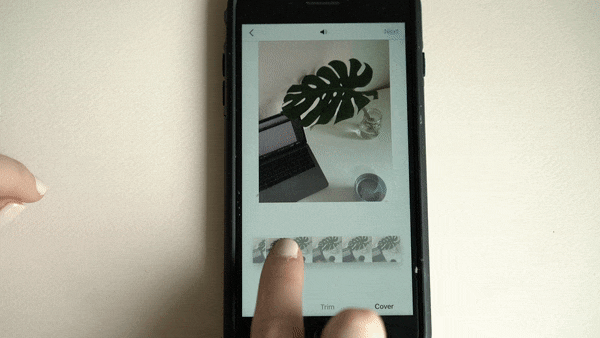How to Change an Instagram Video Thumbnail and Cover Photo
Stuck on how to Change your Instagram Video Thumbnail? Watch and Read Below!
I know a lot of people work hard to make their Instagram feeds cohesive, so when you upload a video to Instagram, you don't want it to ruin all the hard work you've put into perfectly curating your feed. I see this a lot on the 'gram and I think it's because a lot of people aren't aware that you can customize the photo cover of the video when you upload it.
What is the "photo cover" of a video? It's the static image that will show on your profiles feed. If you don't change it, Instagram automatically makes the cover photo the first frame in the video. While you can't import the cover photo like you can with Youtube & Facebook video thumbnails *yet*, you can select any frame in the video.
Why does this matter? Because the first frame in your video might be an accurate representation of what the video is about. For example, let's say you have a 10-second video of your friend jumping into a lake. When you start recording, it's just the lake in the shot because your friend hasn't run into the frame yet. If you post the video as is and don't customize, the photo that will appear for the video on your profiles feed, will be that first frame, which would be just the lake, sans friend. If it were me, I'd want the photo cover to be of the friend, mid-air, mid-flip, so when you go to my profile, you can see the video is of somebody jumping in a lake and just a video of a lake. Got it? Good!
Another reason to change the cover photo of a video on Instagram is for shareability! Instagram currently does not autoplay videos when videos are shared from a profile to Instastories so it will only show the cover photo of your video. You’ll want to offer up a cover photo that is engaging enough both to encourage people to reshare your video and to view the full video.
So how do you change the cover photo of a video on instagram?
Select your video and click "Next"
This is where you can change it. You may think this page is just for filters....but it's so much more than that! (lol). Do you see at the bottom how it says "Filters, Trim & Cover"? Click "Cover".
Drag the selector over the part of your video that you want to be the video's cover photo and click "Next".
Write your caption, add your #hashtags, location and BOOM, you are done.
When it's uploaded, double check it's the frame that you selected by visiting your profile.
Unfortunately, Instagram hasn't added the ability to switch out the cover photo AFTER you've posted the video. I'm sure this feature is in the works..*fingers crossed*.