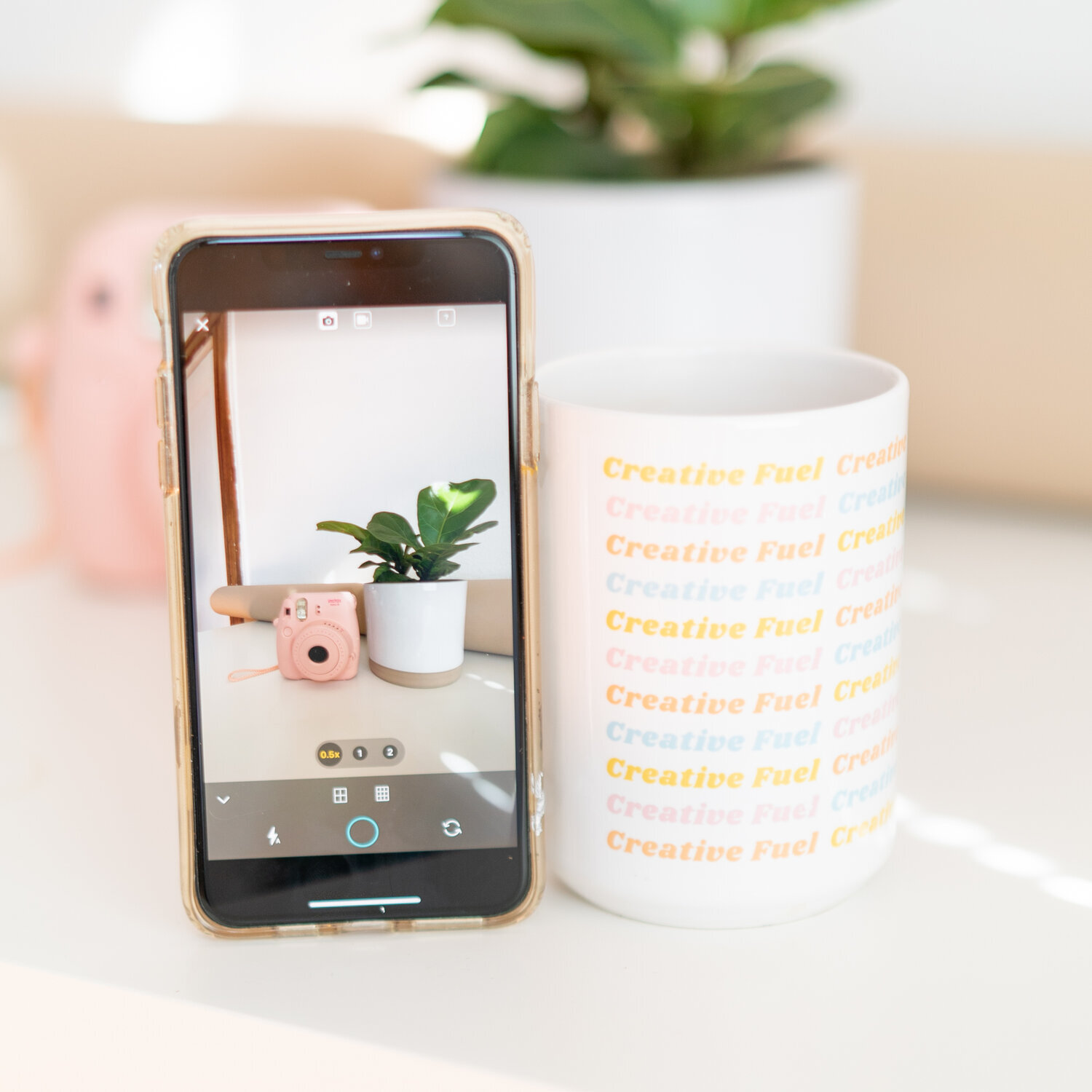Tips on using a stop motion app
With the quality of the camera on mobile phones continuing to increase, the possibility to capturing quality stop motion videos using your phone and a stop motion app is 💯achievable! Don’t believe us? Take a look at the examples below - one is created with our stop motion app, Life Lapse, while the other is shot with a DSLR and over $15,000+ worth of equipment. Can you tell which one is which?
In this blog post, we are going to talk about the key things you should be doing that will make a difference in your animations when you’re shooting on your phone. If you’re looking for tutorials on how to make a stop motion, be sure to check out our Life Lapse Academy with free tutorials.
Two ways to improve your videos:
We say these are ways to improve your videos but honestly, these two steps are MANDATORY when it comes to making stop motions regardless of if you’re using a stop motion app or professional equipment.
Consistent lighting - we have a whole learning module here all about lighting! While we focus on lighting stop motion videos, there are tips and tricks that are applicable for phone photography too
A stable phone - we’ll focus on this below
Here’s what these two things can do to impact your stop motion:
Why we do not recommend hand-holding your phone when creating your stop motions
By not hand-holding your camera, you are making sure the phone stays in the exact same position throughout. The focus needs to be on what is being animated: it is the only thing that is moving. If you take your shots while holding your phone, the background position will change in each shot and when you play it back at a high speed both the mug and your background will be moving. This is what causes a jumping or jolty effect that is not good in a stop motion animation (as seen in the hat example above). By setting your phone up with a tripod, you will ensure the smoothest, most professional stop motion video.
If you don’t have a tripod, there’s no need to worry! We have loads of DIY tripod hacks that we are excited to share.
Now that you know these two tips, it’s time to get started on how to use Life Lapse to create stop motions so click here to learn how to make stop motions like a pro in under 7 minutes.